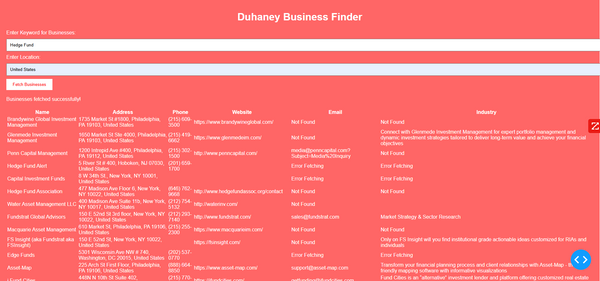To use Duhaney Business Finder, you need a Google Places API Key. Follow this simple guide to generate and enable your API key in minutes!
📌 Step 1: Create a Google Cloud Account
1️⃣ Go to Google Cloud Console
2️⃣ Sign in with your Google account (Gmail)
3️⃣ Click “Get Started for Free” if you’re new to Google Cloud
4️⃣ Follow the setup process and create a New Project
📌 Step 2: Enable Google Places API
1️⃣ In the Google Cloud Console, go to Navigation Menu (☰) → APIs & Services → Library
2️⃣ Search for "Places API" and click on it
3️⃣ Click “Enable”
🚀 Other APIs You Should Enable (Recommended for Full Functionality):
- Geocoding API
- Maps JavaScript API
- Geolocation API
📌 Step 3: Generate Your API Key
1️⃣ In the Google Cloud Console, go to APIs & Services → Credentials
2️⃣ Click "Create Credentials" → "API Key"
3️⃣ Your new API Key will appear – Copy it!
4️⃣ Click “Restrict Key” (for security) and:
- Select APIs → Choose only the ones you enabled
- Restrict by IP or domain (optional)
- Click “Save”
📌 Step 4: Add Your API Key to Duhaney Business Finder
1️⃣ Open the config.txt file in your Duhaney Business Finder folder
2️⃣ Replace YOUR_GOOGLE_API_KEY with your actual API Key
API_KEY="YOUR_GOOGLE_API_KEY"
3️⃣ Save the file and run Duhaney Business Finder
✅ You’re all set! Now you can start finding businesses instantly! 🚀
📞856 522 3601 Need Help?
📧 Email: smartduhaney@gmail.com
📅 Book a Setup Session: Click Here